Encourage customers to complete their transaction by sending them a personalised email with product links or discounts when they leave goods in their shopping cart.
In this blog, you’ll learn how to create an email for abandoned Shopping carts
Before beginning
Before you start this process, you should be aware of the following.
- An attribute of Classic Automations is the abandoned cart email. Only accounts with a history of traditional automation creation are eligible to use classic automations.
- Users that link a supported e-commerce store or a custom API 3.0 integration can access abandoned cart emails. Visit the Integrations page, click the name of your integration, and look at the Features list to see if your store supports this automation.
- The default email builder for your account is used for single abandoned cart emails. Visit Design an Email with the New Builder and Design an Email with the Classic Builder to learn more about our email builders.
- Each connected store is allowed one abandoned cart email.
- This article demonstrates how to email customers who abandon their shopping carts one follow-up message. Additionally, you may make a customer journey map for abandoned carts or send a series of abandoned cart reminders using a traditional abandoned cart series. Visit our pricing page to learn more about the features that each plan offers. Visit the plans tab in your account to alter your plan type.
- We advise you to turn off abandoned cart automations made outside of Mailchimp so your clients don’t receive duplicate emails.
- Your abandoned cart email must contain the Cart content block.
- The abandoned cart email is incompatible with custom-coded templates.
- A consumer will be automatically removed from the abandoned cart email queue if they make a purchase before the email is delivered.
Create an email for abandoned carts
These are the procedures to creating an email for an abandoned cart.
- 1. Click the Automations icon located on the account dashboard.
- 2. Click on Classic Automations.
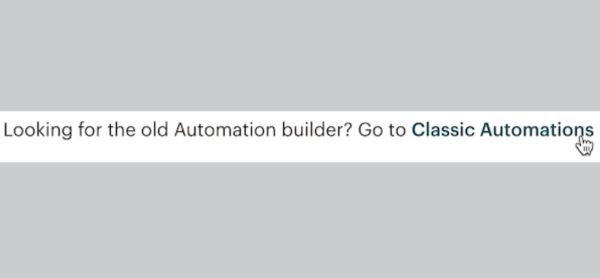
- 3. Select Turn on an email for abandoned cart.
- 4. Enter a Campaign Name and a shop on the Single Email tab.
- 5. Click Begin
You can now adjust the settings for your recipients, delay, and other things.
Check out your settings
Your settings for emailing about abandoned carts will be shown on a checklist. After going over the checklist, adjust your script as needed, paying particular attention to the From name, email address, subject line, and sending delay.
Setting a delay
You have the option of sending your abandoned cart email one hour, six hours, or twenty-four hours after the buyer removes their items.
Follow these instructions to modify the email sending delay for abandoned carts.
- 1. Click Edit Recipients under the Sends to section of the builder.
- 2. Select the delay you want from the Hours drop-down menu.
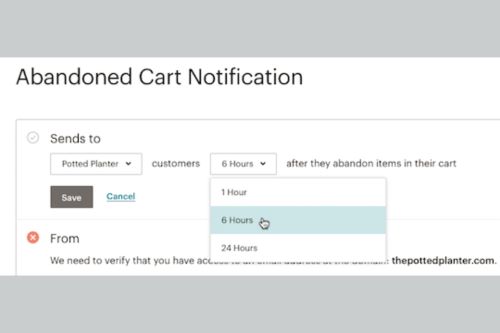
- 3. Click Save.
You are prepared to build your email once you have evaluated your selections.
Designing emails
The brand-new email builder is used for abandoned cart emails. Information about the customer’s cart that we retrieve from your connected store must be included in the email. We automatically add a content block with this information called “Cart” to your email.
The abandoned cart of your consumer is linked through a button block that we also include. The abandoned cart page, a website, or an email address can all be selected from the dropdown menu for the link.
The steps below should help you design your email:
- 1. Click Edit Email under the checklist’s content section.
- 2. Create a draught of your campaign. Check out Design an Email With the New Builder if you need assistance.
- 3. To return to the checklist, click Continue.
- 4. Click Start Sending to start the abandoned cart email when you’re ready.
Your abandoned cart email will now be sent automatically to customers who abandon their shopping carts.
Learn more: What are Abondoned cart Emails?
Join us as you begin your Shopify journey
We are e-commerce specialists and Shopify Partners. Get in touch with us if you need assistance with Shopify, need a whole website built, or have any other general questions.

