A sequence of emails or messages are sent to customers who have abandoned their carts as part of an abandoned cart flow. An abandoned cart flow’s objective is to prompt customers to finish the checkout process by reminding them of their cart.
You may already have abandoned cart emails enabled within your store if you use Shopify or BigCommerce. Compared to the standard abandoned cart flow of your ecommerce platform, Klaviyo offers you considerably more customization and targeting options. With Klaviyo, you have complete control over the SMS and email content. You can also add additional messages, branch the flow based on various factors, such as the value of the items in the basket, and do a lot more. To avoid sending customers duplicate notifications, turn off any platform default abandoned cart messages.
Learn more: Shopify product review and ratings with Klaviyo Email Marketing
Table of Content
- Before you start
- Use Amazon Buy with Prime, do you?
- Utilise the flows library to create an abandoned cart flow
- Create a brand-new abandoned cart flow
- When to deliver your messages if there are time delays
- What to put in your flow for abandoned carts?
- Best practises for content
- Put SMS into your flow for abandoned carts
Before you start
Considering that an abandoned cart flow sends notifications based on a customer’s action in your store, be sure to integrate Klaviyo with your e-commerce platform first.
Know the sync mechanisms for your integration
The data from your Started Checkout may not sync right away if you’re using an integration other than Shopify or Bigcommerce. In order to make sure that your initial abandoned cart email doesn’t send until after these events are synced, double verify how frequently data is synced from your e-commerce business to your Klaviyo account.
For instance, your customer might not receive the first email at precisely 30 minutes if you configure an abandoned cart email to send 30 minutes after someone abandons a shopping. Some integrations sync once every hour, like OpenCart. In general, we would not advise a time delay that small, but as a recommended practise, we advise setting a time delay of at least 1 hour and 15 minutes to account for various sync timings if your business requires a brief delay.
Learn more: Integration Of Klaviyo with Shopify
Use Amazon Buy with Prime, do you?
Make sure to complete the following if any of the products on your store are being paid for and fulfilled by Buy with Prime:
To import data from Buy with Prime into your Klaviyo account, integrate Klaviyo with Buy with Prime.
Make two distinct abandoned cart processes, one for the Buy with Prime checkout event and one for the checkout event on your e-commerce platform. Keep reading this post to find out how to design the flow of your e-commerce platform. Read How to design an abandoned cart flow for Amazon Buy with Prime to get started on your Buy with Prime flow.
To prevent customers who made purchases using Buy with Prime from seeing the wrong messaging, include the following flow filter when creating your e-commerce platform abandoned cart flow (either pre-built from the flows library or from scratch):
* Since beginning this flow, there have been zero orders placed (Buy with Prime).
Utilise the flows library to create an abandoned cart flow
Following the integration of your e-commerce site with Klaviyo, the flows library will have many best practise flows, including a pre-built abandoned cart flow, automatically populated.
You might observe a variety of abandoned cart flows that are suitable for different applications, depending on your integration. To begin, we advise selecting one of these pre-made flows; thereafter, you can modify it as you see fit.
Some e-commerce integrations track the Added to Cart metric, which triggers when someone adds an item to their cart but doesn’t make a purchase, but the majority of pre-built abandoned cart flows are based on the Started Checkout metric, which triggers when someone enters their information at checkout and advances to the next step of the process. You must manually set up this measure if you’re using Shopify or BigCommerce.
- How to make a Shopify “Added to Cart” event
- How to make a BigCommerce “Added to Cart” event
Create a brand-new abandoned cart flow
Although it is advised that you pick a pre-built flow from the library of flows, you can also create your own abandoned cart flow from start, but you will need to manually include the dynamic features covered later in this article. To start from scratch, adhere to the guidelines below.
- 1. The Flows tab should be selected.
- 2. Go to the top right and select the Create Flow button.
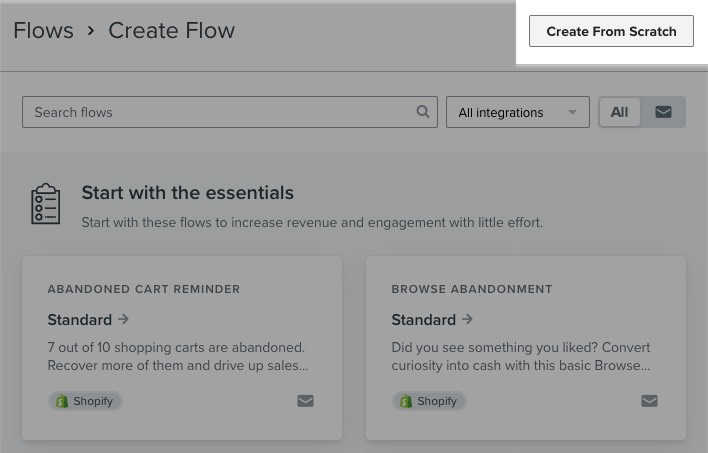
- 3. Give your flow the name “Abandoned Cart” or something comparable.
- 4. Select “Create Flow” from the menu.
- 5. Make Metric your trigger of choice.
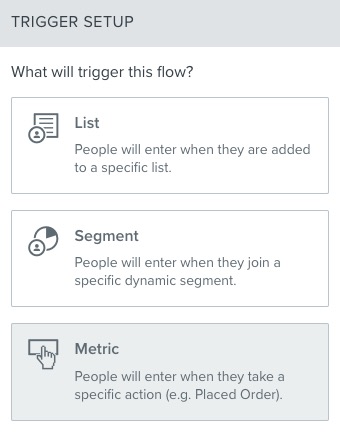
- 6. Configure and add components as described in the sections below to your flow.
Establish the flow trigger and filters.
The Started Checkout event is the trigger for the abandoned cart flow that is used the most frequently. Tracking is how this works.
- #1: when a user places an item in their cart and then goes to the checkout page.
- Depending on the integration, the event will start as soon as the customer has completed the shipping page and moved on to provide their contact information, or the page has been reloaded. A profile cannot be created without contact information.
- If a customer submits an order after finishing their transaction.
A cart is deemed abandoned if a user adds an item but then decides against making a purchase. To stop users who finish a transaction from moving on to other pages, you must implement a filter.
- 1. Press the trigger.
- 2. Decide on Flow Filters.
- 3. To add a flow filter, click the button.
- 4. What someone has done (or not done) is your choice.
- 5. Set the filter to look for a person who has placed orders 0 times since the flow began.
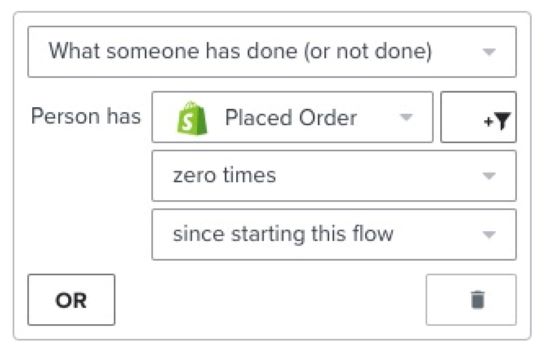
- 6. Click Save.
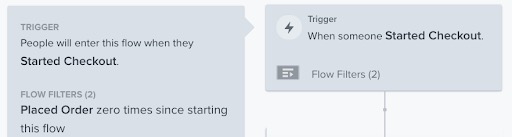
With this configuration, anyone who submits an order before the time delay will be prevented from proceeding through the flow, and anyone who places an order after receiving the first email will be prevented from receiving additional emails.
Note:
It is crucial to remember that any person that begins a checkout will join the flow. They will be passed over for the remainder of the flow if they proceed to place an order. As a result, you will frequently observe that many persons who enter the flow are skipped by “failing flow filters.” By not sending abandoned cart emails to those who have already placed orders, this really signifies that the flow is working properly.
Hasn’t been in flow in the last X days is a further flow filter that you might want to implement. This will stop people who just got one of your abandoned cart messages from getting one inside the allotted time range.
- 1. Press the trigger.
- 2. Decide on Flow Filters.
- 3. To add a flow filter, click the button.
- 4. Choose not participated in this flow.
- 5. Choose from hours, days, or weeks.
- 6. Enter the duration for which you wish to stop someone from rejoining the flow.
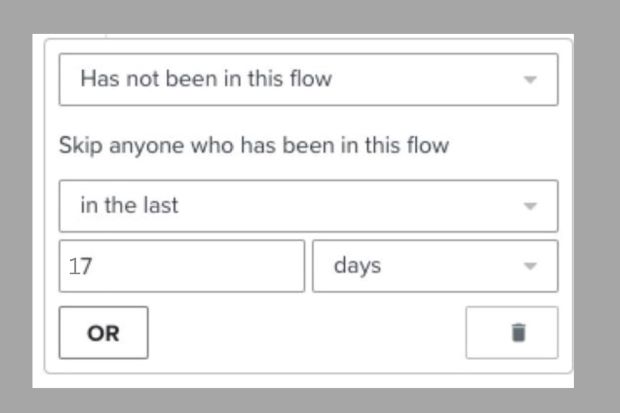
- 7. Click “Save”
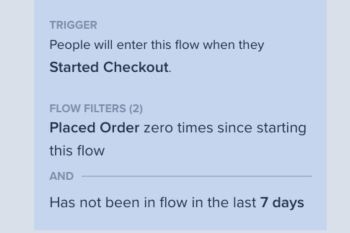
Klaviyo will examine your flow filters before each email if you have more than one message in your flow. As a result, if a customer makes a purchase after seeing the first message, they won’t see any more messages in your flow.
Before making your abandoned cart flow public, you should speak with your legal team if you have consumers who are located outside of the US and in a country with data protection laws. For further details, refer to our guide to the best practises for abiding by data privacy legislation.
When to deliver your messages if there are time delays
Add a time delay just after your flow trigger. Before concluding that a consumer has abandoned their cart and giving them a reminder, you should give them enough time to complete their transaction.
Choose your initial time delay
If the consumer doesn’t finish their purchase, the pre-built abandoned cart flows from Klaviyo contain a 4-hour time delay before sending the first message. We have discovered that this timing works well for a wide range of customers, but as every business is unique, you might discover that a different time delay works better for you.
It can be challenging to decide when to send your first abandoned cart email. After someone begins a checkout, you should send your first communication within 2-4 hours later, followed by a second email 1-2 days afterwards.
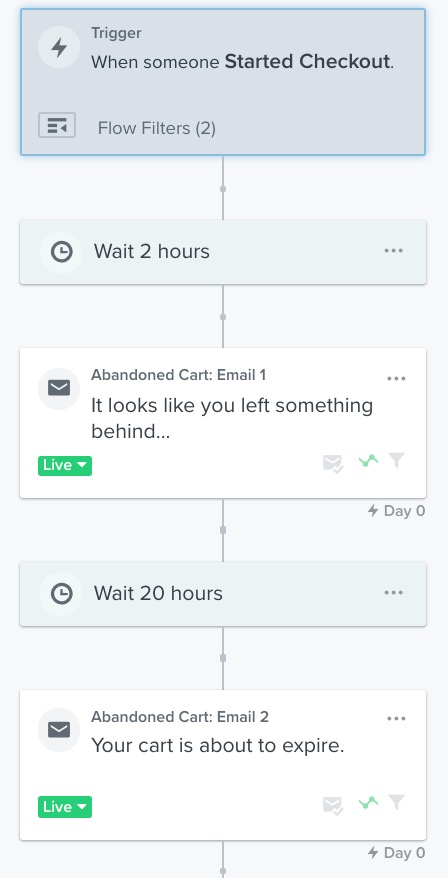
As previously stated, there is no universally applicable guideline for when to deliver abandoned cart signals. Depending on what you sell, timing could change. For instance, the purchasing procedure would probably involve more thought if you offer expensive things like mattresses rather to something smaller like sneakers. You might discover that a longer delay is more efficient because of this. You risk coming across as unduly pushy if you email someone too soon after they abandon a cart without providing them the chance to complete their transaction.
Learn more: 3 Email Flows for Klaviyo that you Didn’t know about
What to put in your flow for abandoned carts?
Generally speaking, the look and feel of your abandoned cart emails should coordinate with the rest of your email designs. When utilising a pre-built flow, save any blocks with dynamic content before customising the template to reflect the identity of your store.
Knowing how to use the dynamic content block
The option to include details about the item someone abandoned directly in the message is one of the most persuasive features of an abandoned cart message. Each ecommerce integration’s specific dynamic content block is present in Klaviyo’s default abandoned cart flow. The following information about each product is included in this content block:
- Image
- Title
- Quantity
- Price
Best practises for content
How many reminders to abandon cart should be sent
According to data collected from thousands of Klaviyo e-commerce users, delivering 2-3 abandoned cart messages within your flow results in the best success. Check out our benchmark study on abandoned carts for more details on how we arrived at this conclusion.
What goods should be included
It’s excellent practise to simply list the products that the consumer abandoned in the email. Since your primary objective is to get clients to return to their carts so they can finish their purchases, it is not advisable to highlight other products in the abandoned cart message. Other products could detract from this message and diminish conversion rates overall.
Language to be used
If someone has questions regarding your items, you should encourage them to contact you. You should also use language that creates a sense of urgency to persuade them to finish the transaction. Take the phrase “Hurry, before it sells out!” as an example.
When to use coupons
Though it’s usual practise to offer a discount or incentive in an abandoned cart flow, we don’t advise you to do so in the opening email. This is frequently unnecessary and teaches people to leave carts unattended in order to receive discounts. It’s preferable to wait until the final email or limit the offer to certain people if you want to include an incentive in your abandoned cart flow.
Creating a conditional split looks like this:
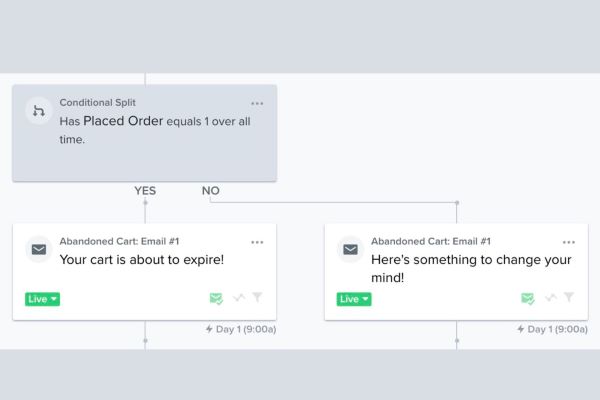
Put SMS into your flow for abandoned carts
To make sure everything is configured correctly, we advise initially putting up an email-only abandoned cart flow. Check out our tutorial on how to add SMS to your abandoned cart flow if you want to incorporate it in your flow.
Turn on your abandoned cart flow
When your flow is ready, switch it on and it will begin sending automatically to contacts who qualify as recipients.
- 1. In the top right corner of the flow builder, click the Update Action Statuses button. The button will read Review and Turn On if you started your flow from scratch and all flow actions are set to the Draught status, but it will still serve the same purpose.
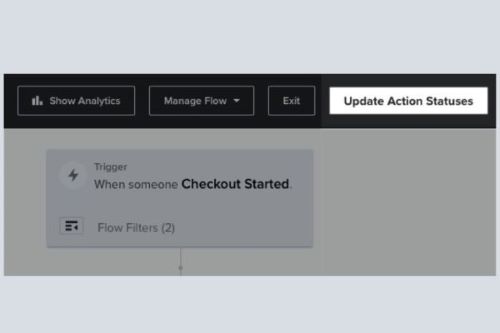
- 2. To enable the sending of all messages, select Live from the dropdown menu.
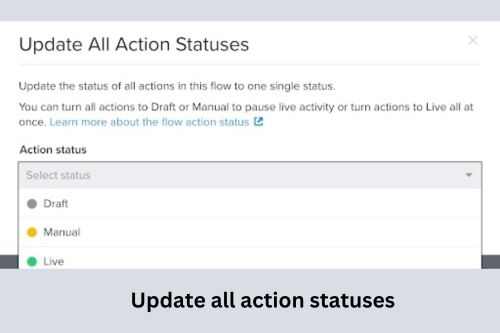
- 3. Otherwise, you can update the state of individual flow activities by clicking the status button in the lower left-hand corner of each action, as illustrated below, if only a portion of your flow is ready.
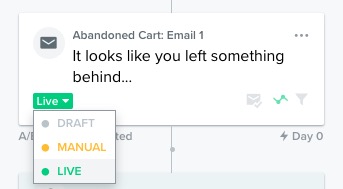
Remember to disable any abandoned cart messages delivered by your e-commerce platform, as previously specified, so that clients only see messages from Klaviyo.
Learn More: Everything you need to know Shopify.

